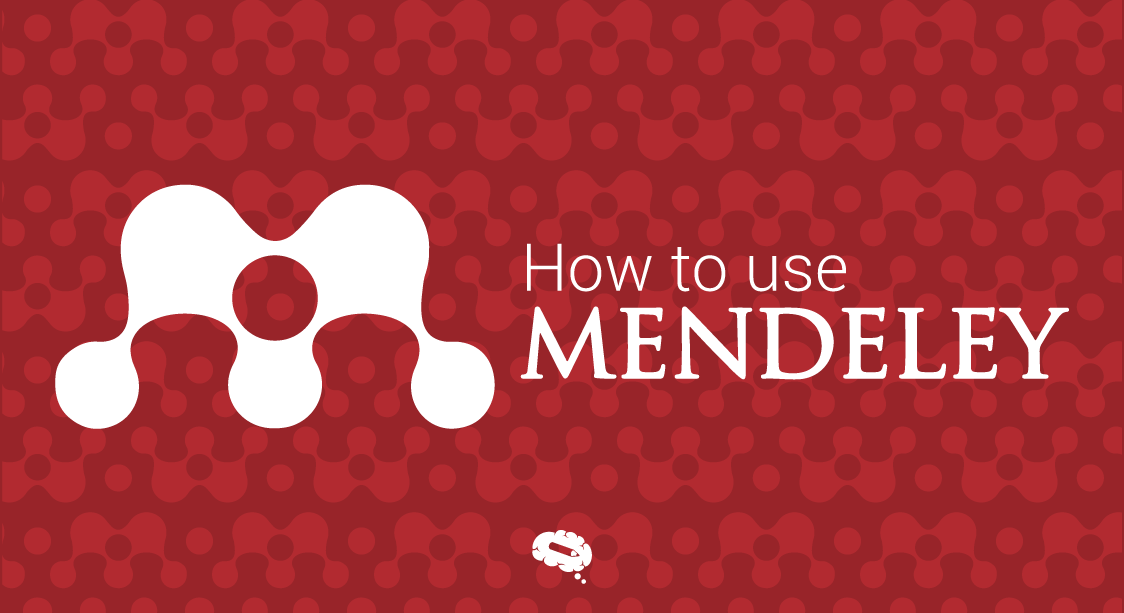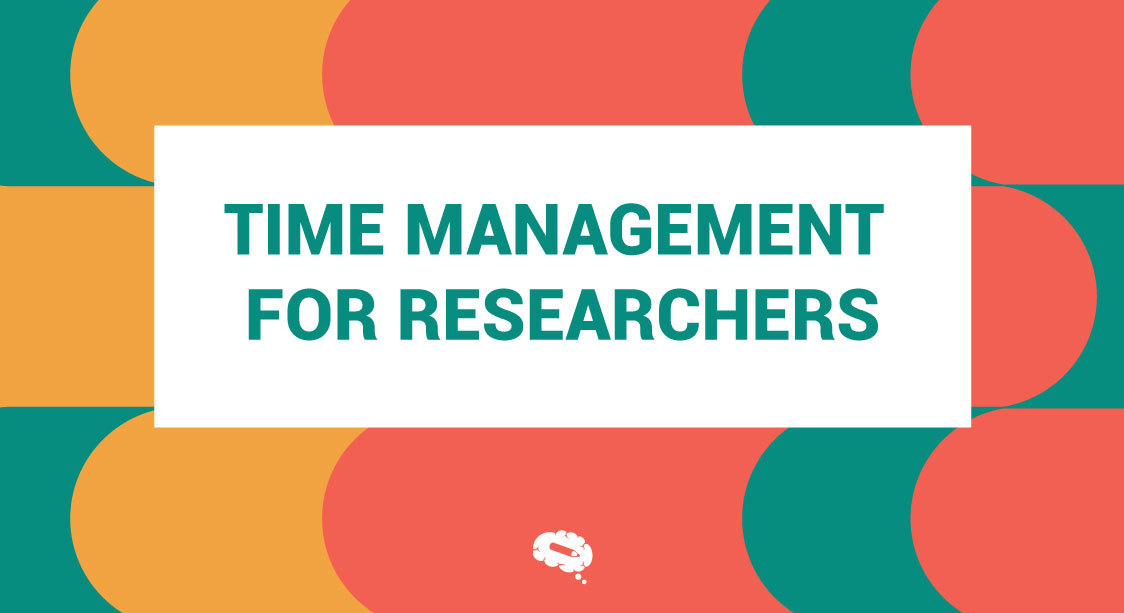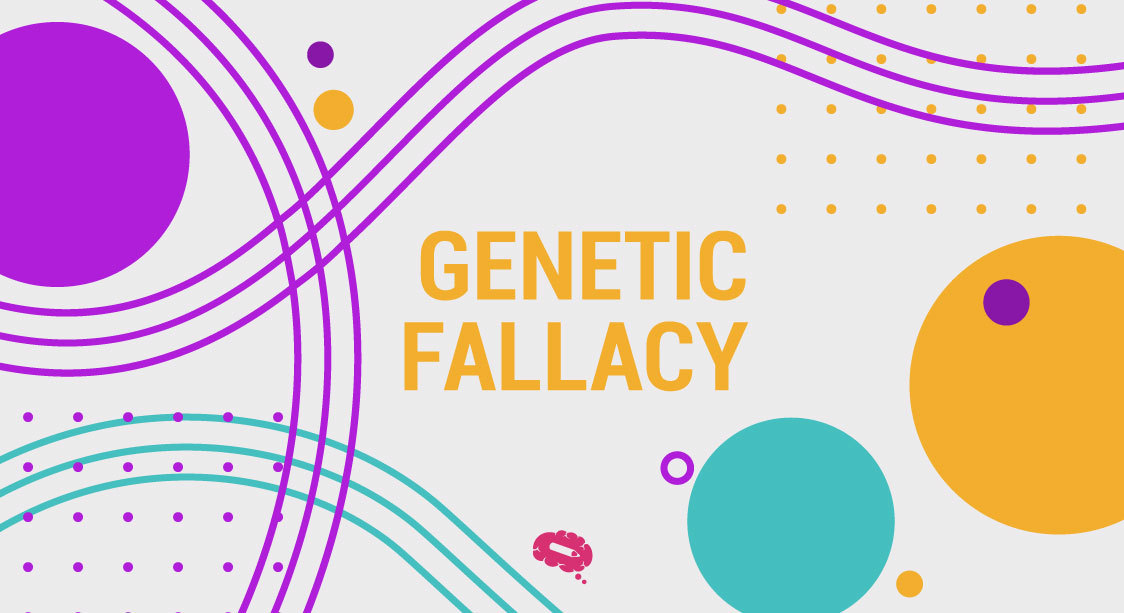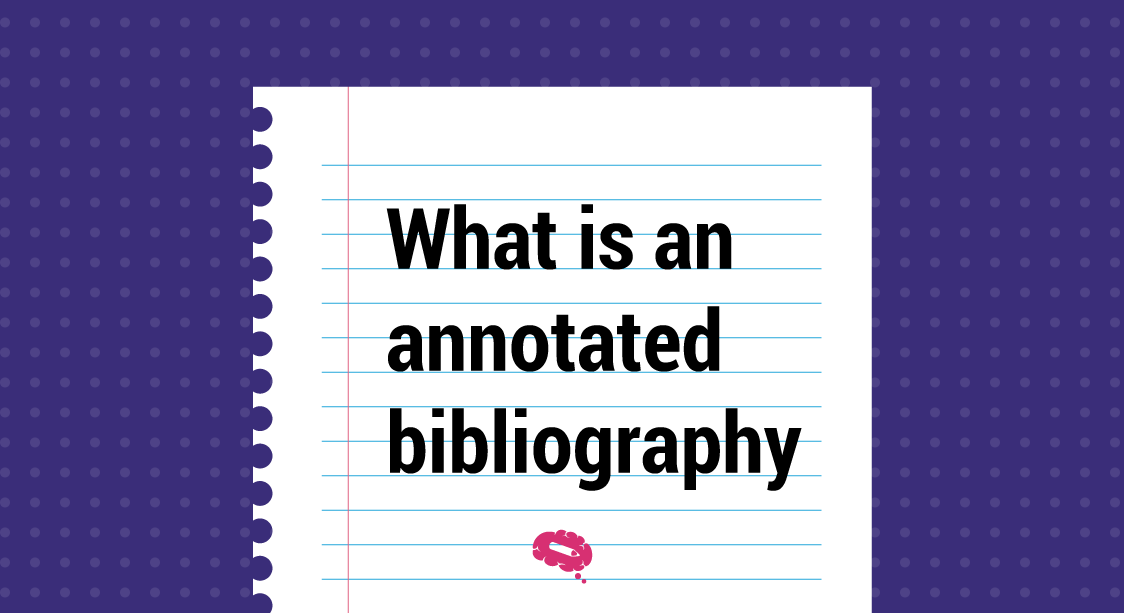As a researcher, keeping track of countless articles, books, and research papers can be an overwhelming task. Fortunately, with the help of Mendeley, an online reference management tool, researchers can easily organize their research and streamline their workflow. In this article, we will provide a comprehensive guide on how to use Mendeley effectively, including creating folders, adding files, using the MS Word plugin for citations and bibliographies, taking notes, and highlighting documents.
What is Mendeley?
Mendeley is a free reference management software that allows researchers to organize, share, and discover research papers. It enables users to create a personal digital library by importing references from various sources, including databases, websites, and PDFs. Mendeley provides a platform for researchers to collaborate and share their research with others in their field.
Organizing Your Research with Mendeley
One of the essential features of Mendeley is the ability to organize research papers into folders. Here are the steps to creating folders and adding files:
Creating Folders
To create a folder in Mendeley, click on the “Create Folder” icon located on the left-hand side of the screen. Give your folder a name and description to help you remember the contents of the folder.
Adding Files to Your Folders
To add a file to a folder, simply drag and drop the file into the desired folder. You can also import references directly from online databases, such as PubMed, by clicking on the “Add Documents” icon and selecting the database from the list.
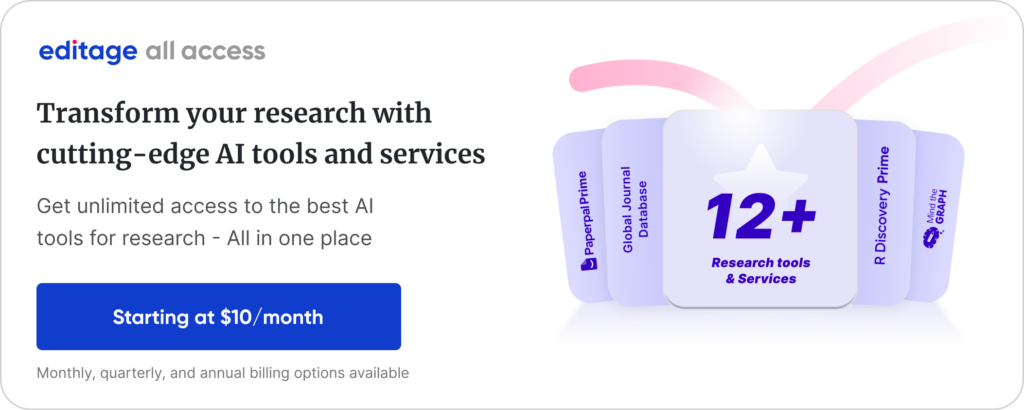
Using the MS Word Plugin for Citations and Bibliographies
Mendeley’s MS Word plugin allows users to easily insert in-text citations and create bibliographies or reference lists. Here is how:
Inserting In-Text Citations
To insert an in-text citation, open your Word document and place your cursor where you want to insert the citation. Click on the “Insert Citation” icon in the Mendeley plugin tab and search for the desired reference. Once you select the reference, Mendeley will automatically insert the citation in the correct format.
Creating Bibliographies or Reference Lists
To create a bibliography or reference list, click on the “Insert Bibliography” icon in the Mendeley plugin tab. Mendeley will automatically generate a list of all the references used in your document in the specified referencing style.
Specifying the Referencing Style
Mendeley offers over 9,000 referencing styles to choose from, including APA, MLA, and Harvard. To specify the referencing style, click on the “Document Preferences” icon in the Mendeley plugin tab and select the desired style from the drop-down menu.
Taking Notes and Highlighting Documents in Mendeley
Mendeley also provides users with tools to take notes and highlight important sections of documents. To take notes or highlight a section, simply right-click on the desired area and select “Add Note” or “Highlight.”
In conclusion, Mendeley is an essential tool for researchers to organize their research, collaborate with others in their field, and create citations and bibliographies. By following the steps outlined in this guide, researchers can streamline their workflow and spend more time focusing on their research.
Exclusive scientific content, curated by scientists
In addition to Mendeley, another platform that can aid scientists in their research is Mind the Graph. This platform provides access to exclusive scientific content created by scientists, including illustrations, infographics, and graphs. These visual aids can help researchers communicate their research more effectively and efficiently.
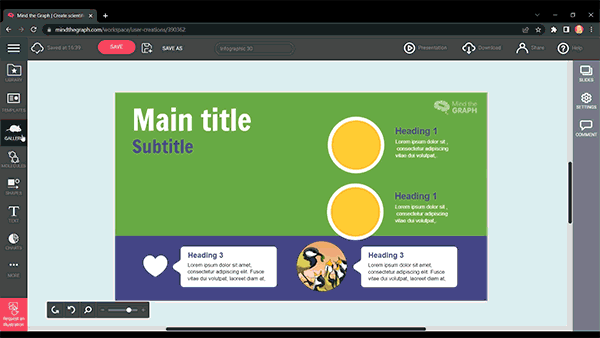

Subscribe to our newsletter
Exclusive high quality content about effective visual
communication in science.