Mind the Graph offers a seamless process for incorporating images from your device into your scientific illustrations. Follow the steps below to successfully upload images to enhance your visualizations.
Begin by accessing the left side panel and selecting the “Library” tab. This tab serves as a centralized location for managing various elements, including your uploaded images.
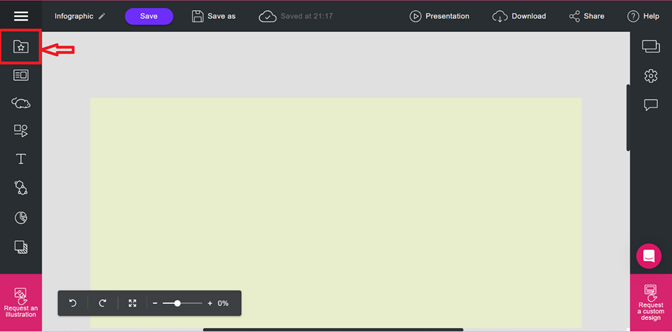
Within the Library tab, locate and click on the “Uploads” section. This is where you can manage and organize all the images you upload to Mind the Graph.
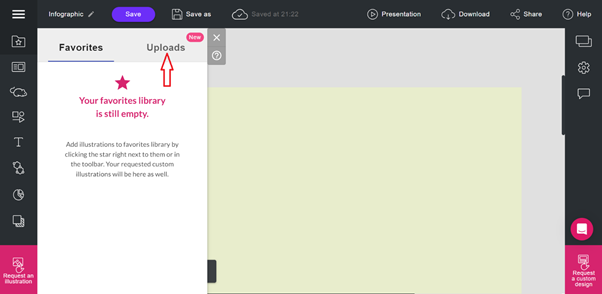
Initiate the image upload process by clicking on the “Upload Image” button. This action will open a new window, providing you with options to select the image you want to incorporate into your illustrations.
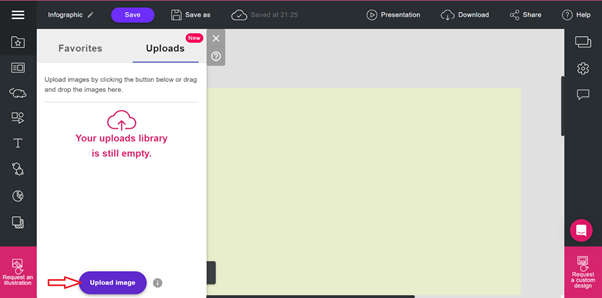
In the newly opened window, navigate to the desired image on your computer. Click on the image file to select it, and then click “Open” to proceed with the upload. After clicking “Open,” Mind the Graph will seamlessly upload your chosen image. You will be notified once the process is complete, and the uploaded image will be accessible for use in your projects.
To review and manage all your uploaded images, return to the “Uploads” tab within the Library. Here, you can find a comprehensive list of all the images you have uploaded, making it easy to select and use them in your scientific illustrations.
Mind the Graph’s straightforward image upload feature empowers users to seamlessly integrate visuals into their work, enhancing the overall impact and clarity of scientific illustrations. Experiment with this functionality to bring your ideas to life and create visually compelling representations.
Have Questions? Write to our Support team at contact@mindthegraph.com or chat with us.